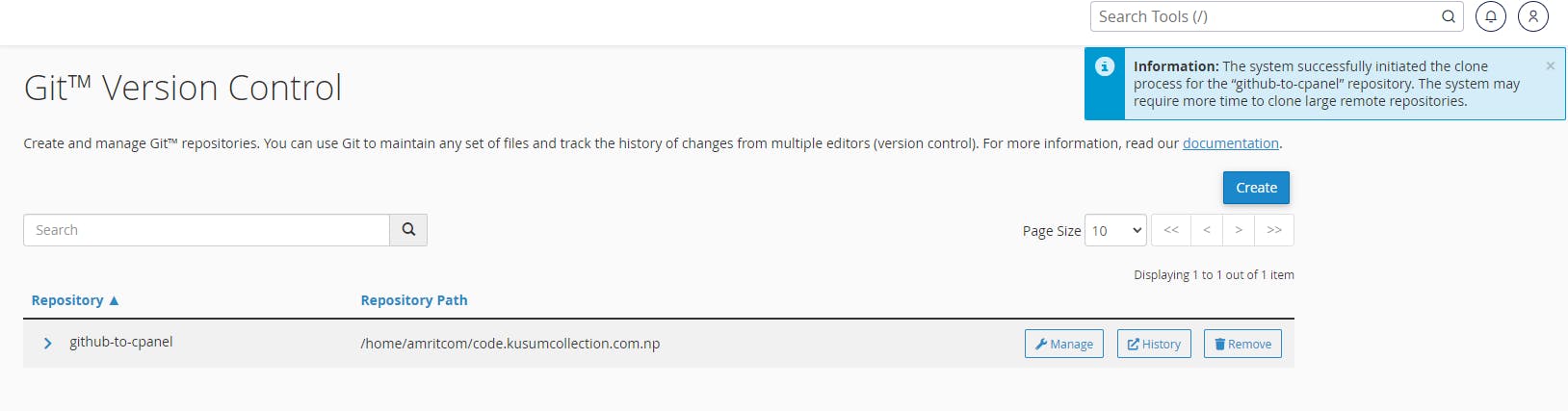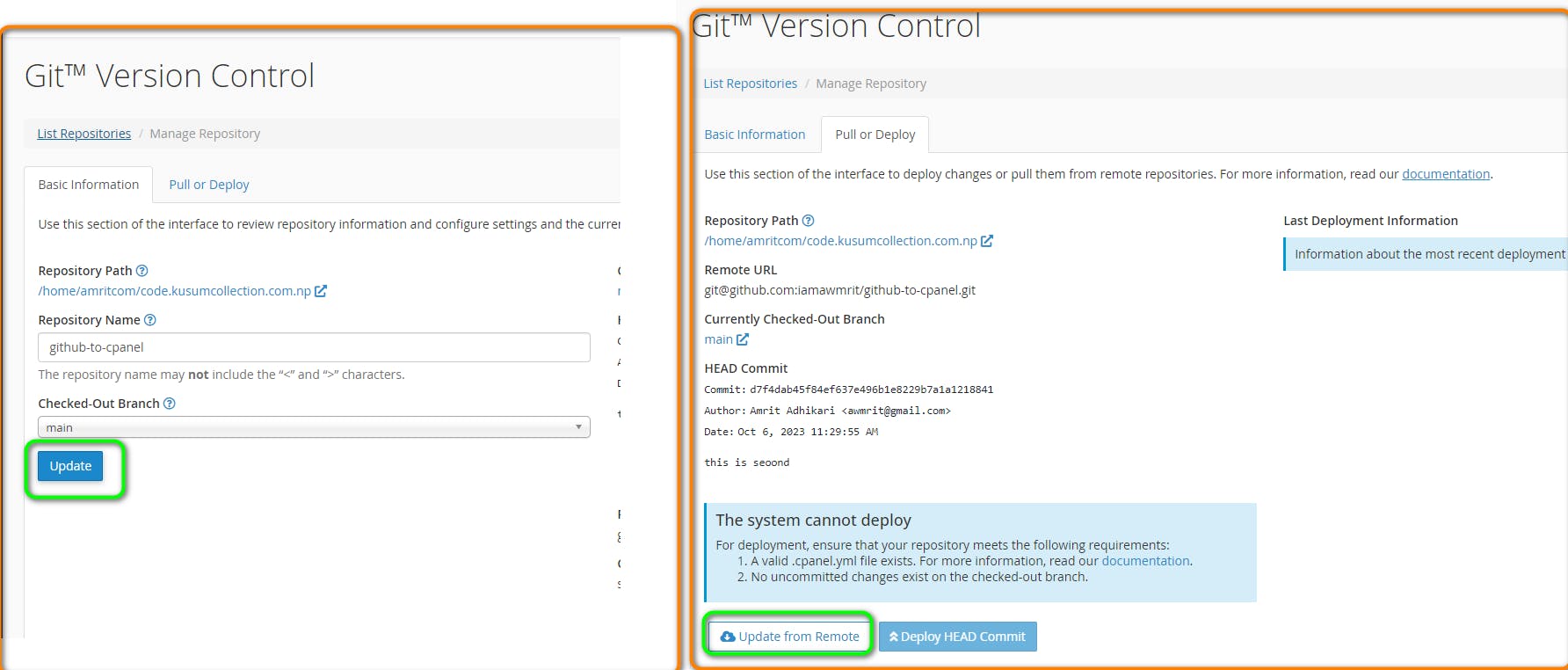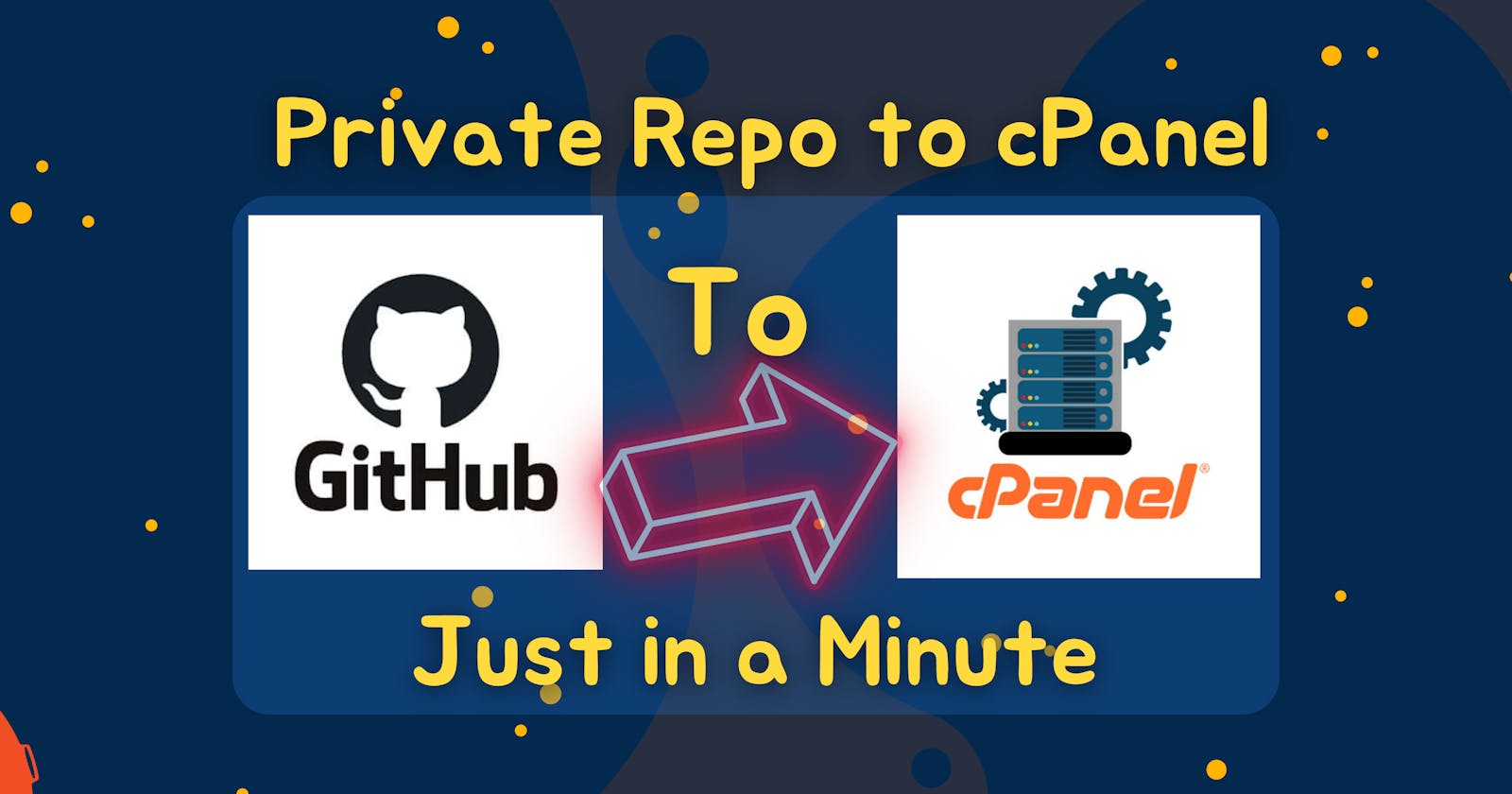Table of contents
- <mark>Overall all commands are!</mark>
- Step 1: Open the terminal from your cPanel
- Step 2: Type or copy this text
- Step 3: Now press enter
- Step 4: Now copy and paste or type given below command
- Step 5: Now open <mark>SSH Access</mark> on your cPanel
- Step 6: Now open <mark>Manage SSH Keys</mark>
- Step 7: Now open the <mark>View/Download </mark> Option
- Step 8: Now copy the ssh key or download it
- Step 8: Now go to the GitHub repo and add deploy keys by below screenshots
- Step 9: Now open the terminal again on your cPanel and paste the given below command and press enter
- Step 10: Now go to the Git version control on Cpanel
- Step 11: Now, click on the create button, copy the SSH link of the private repo from your GitHub and paste it to the <mark>clone URL</mark> Option
Overall all commands are!
# Generate an RSA SSH key pair with 2048 bits and a comment
ssh-keygen -t rsa -b 2048 -C username@serverdomain
# Create an SSH configuration file if it doesn't exist
touch ~/.ssh/config
# Set the permissions of the SSH configuration file to 0600
chmod 0600 ~/.ssh/config
# Change ownership of the SSH configuration file to the username
chown username:username ~/.ssh/config
# Test the SSH connection to GitHub
ssh -T git@github.com
You can copy and paste these commands into your terminal to execute them.
Step 1: Open the terminal from your cPanel
Step 2: Type or copy this text
# Generate an RSA SSH key pair with 2048 bits and a comment
ssh-keygen -t rsa -b 2048 -C username@serverdomain
You can copy and paste these commands into your terminal to execute them.
Note: fill in the username and the server domain as shown in the given below:
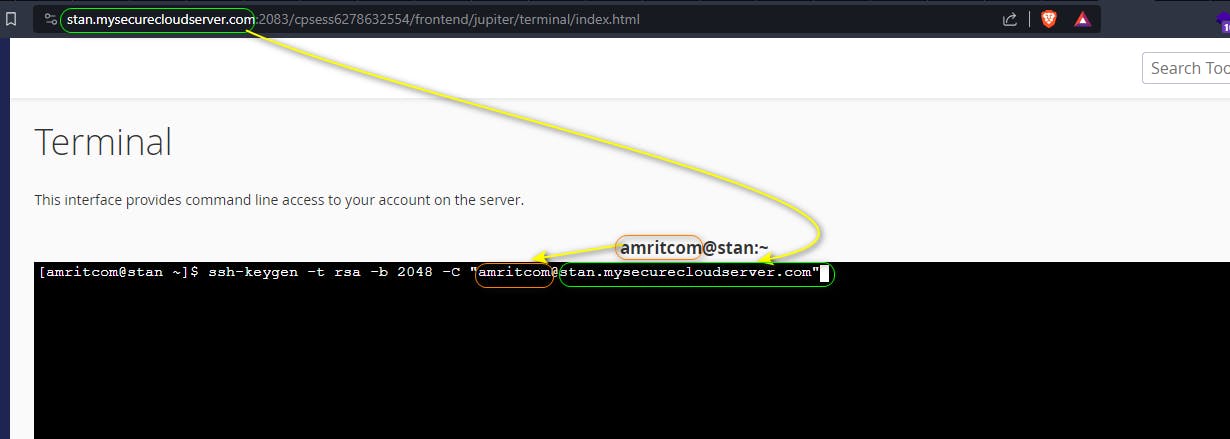
Step 3: Now press enter
note: there could be already so if you want to overwrite then type y and press enter
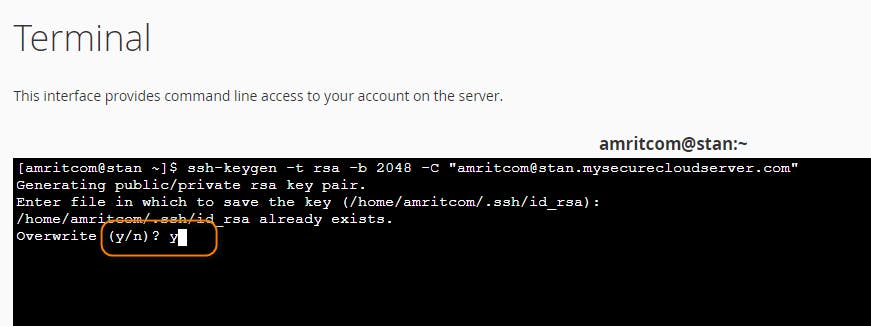
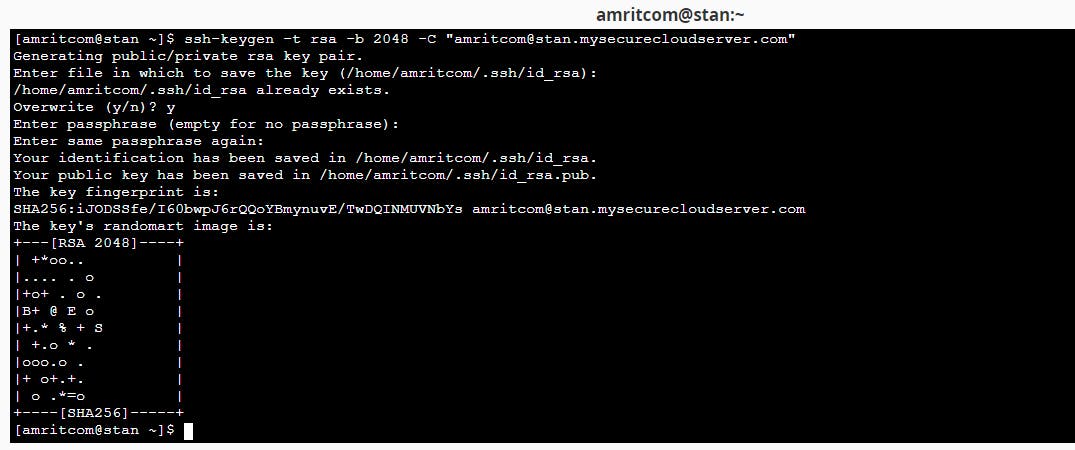
Step 4: Now copy and paste or type given below command
# Create an SSH configuration file if it doesn't exist
touch ~/.ssh/config
# Set the permissions of the SSH configuration file to 0600
chmod 0600 ~/.ssh/config
# Change ownership of the SSH configuration file to the username
chown username:username ~/.ssh/config
You can copy and paste these commands into your terminal to execute them.
note: check in the username you have to put your username
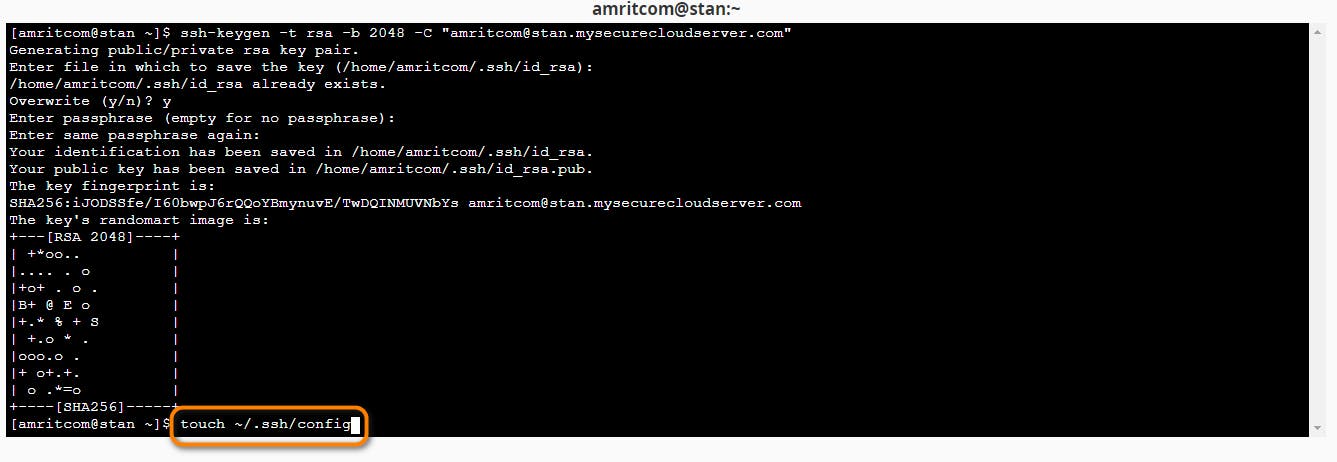
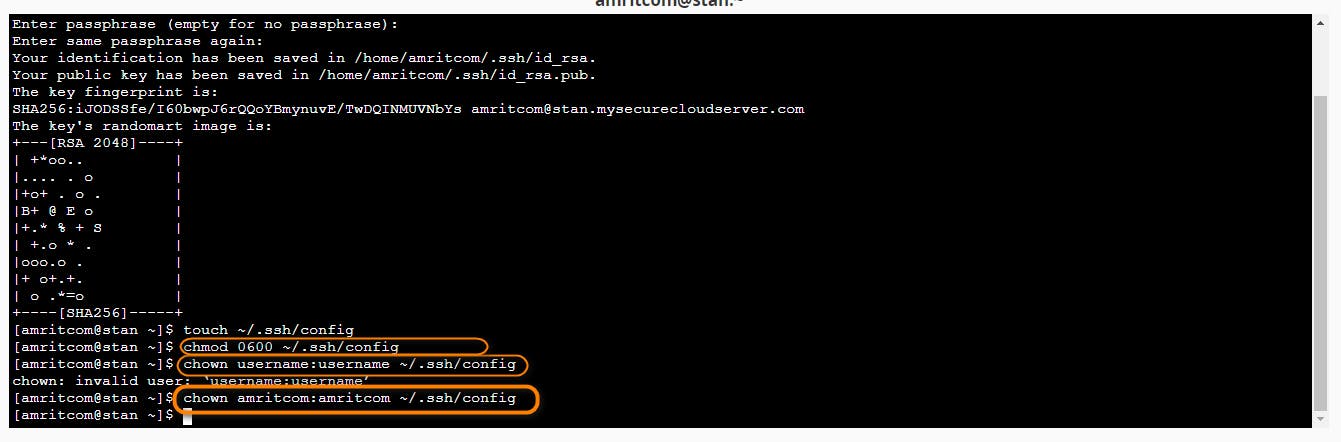
Step 5: Now open SSH Access on your cPanel
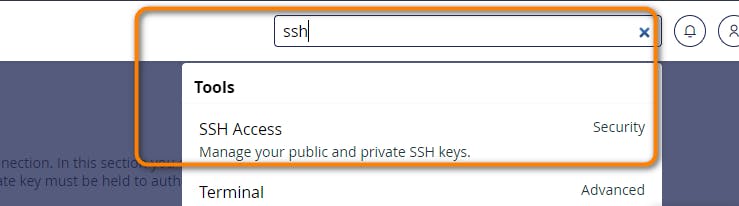
Step 6: Now open Manage SSH Keys
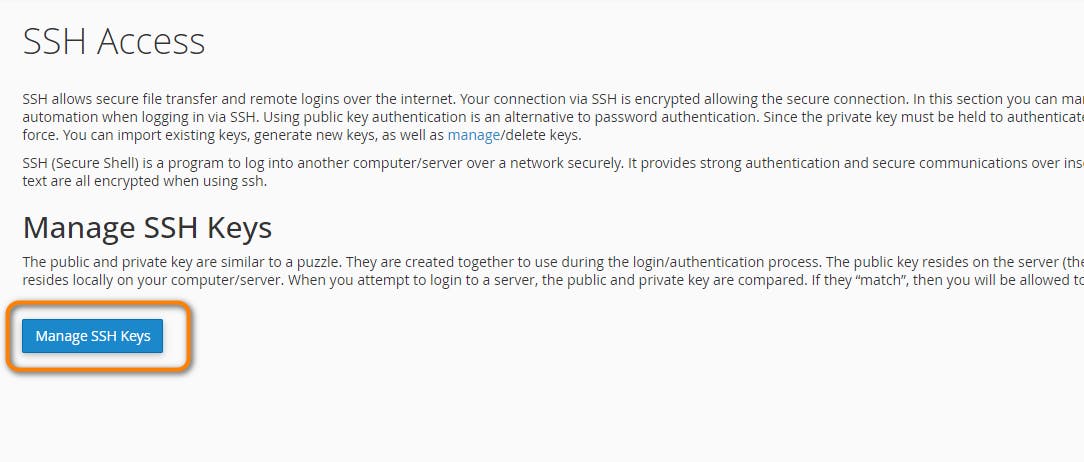
Step 7: Now open the View/Download Option
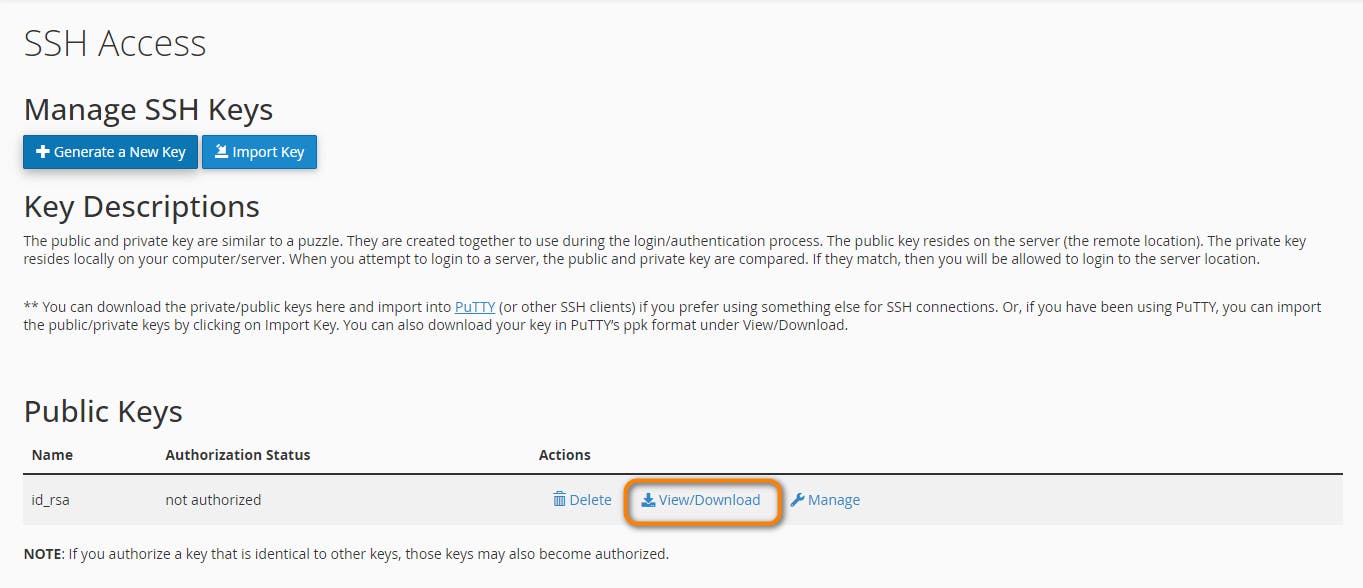
Step 8: Now copy the ssh key or download it
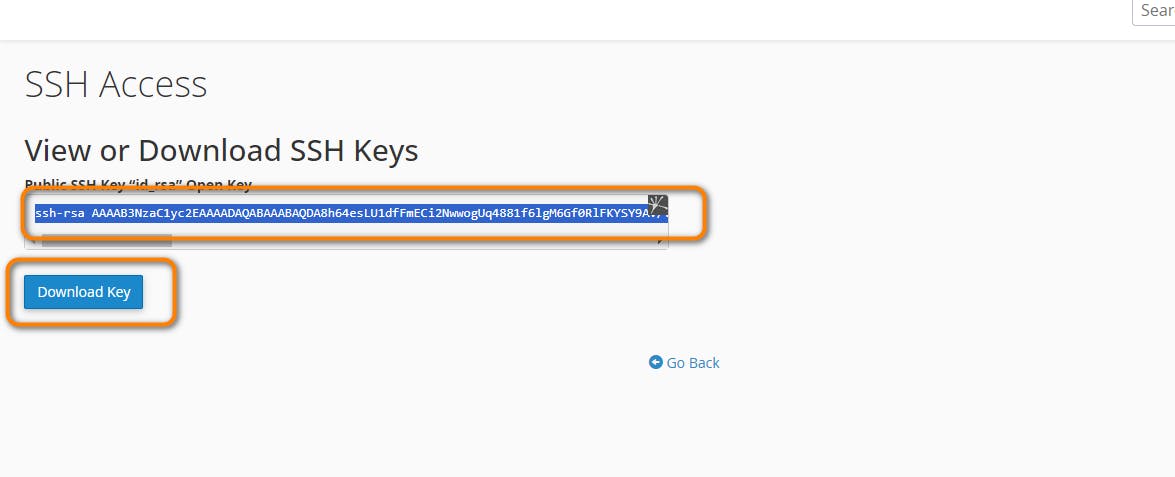
Step 8: Now go to the GitHub repo and add deploy keys by below screenshots
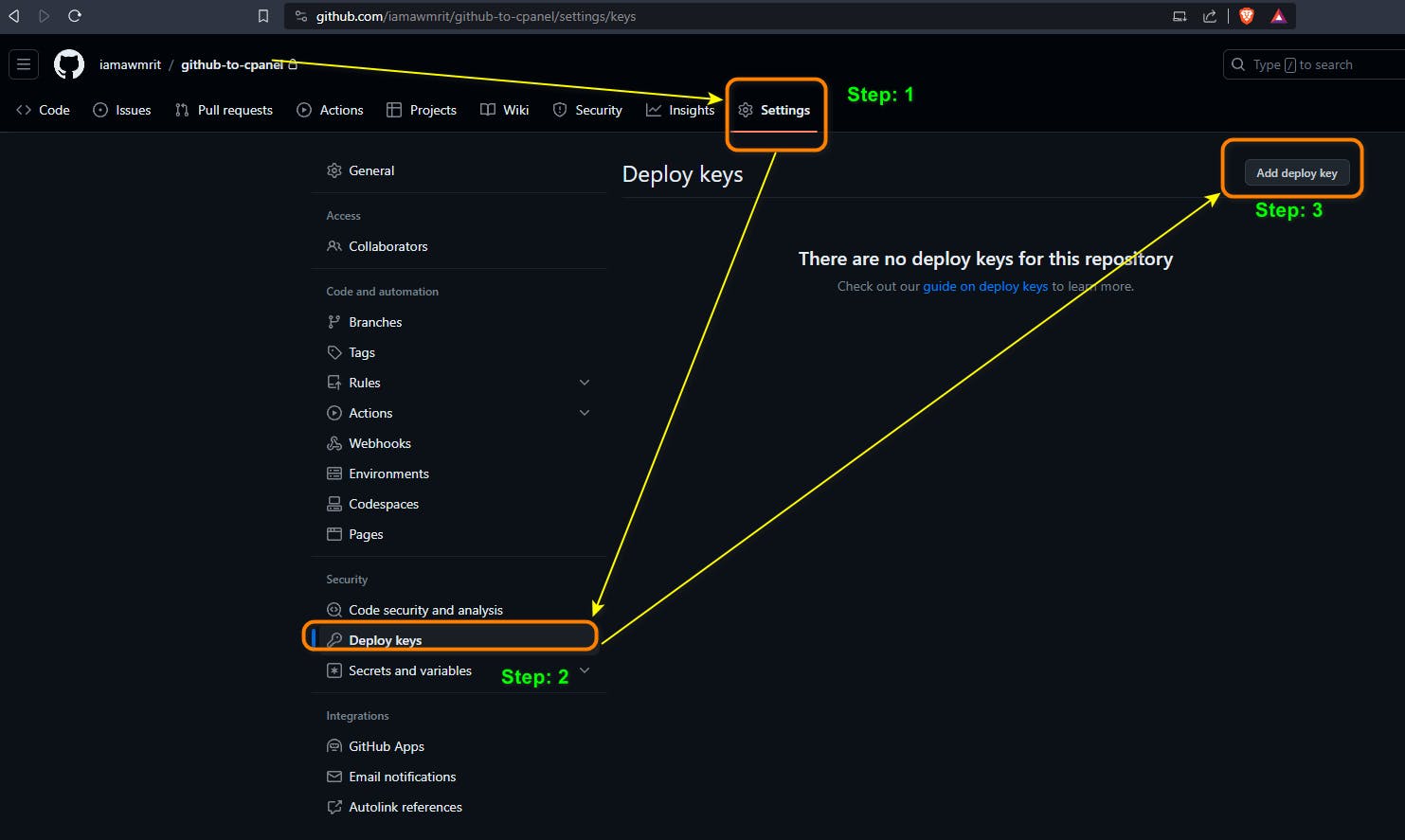
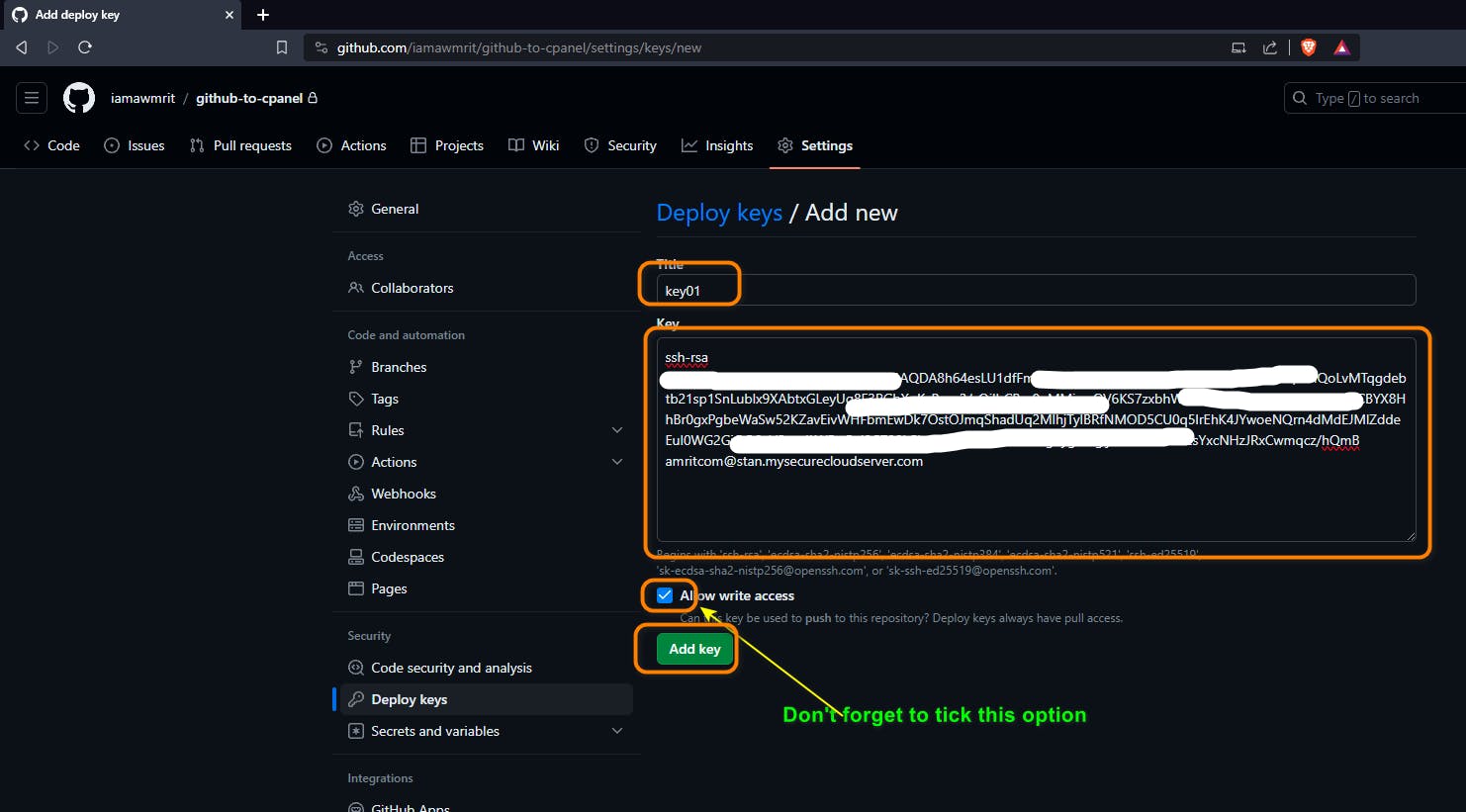
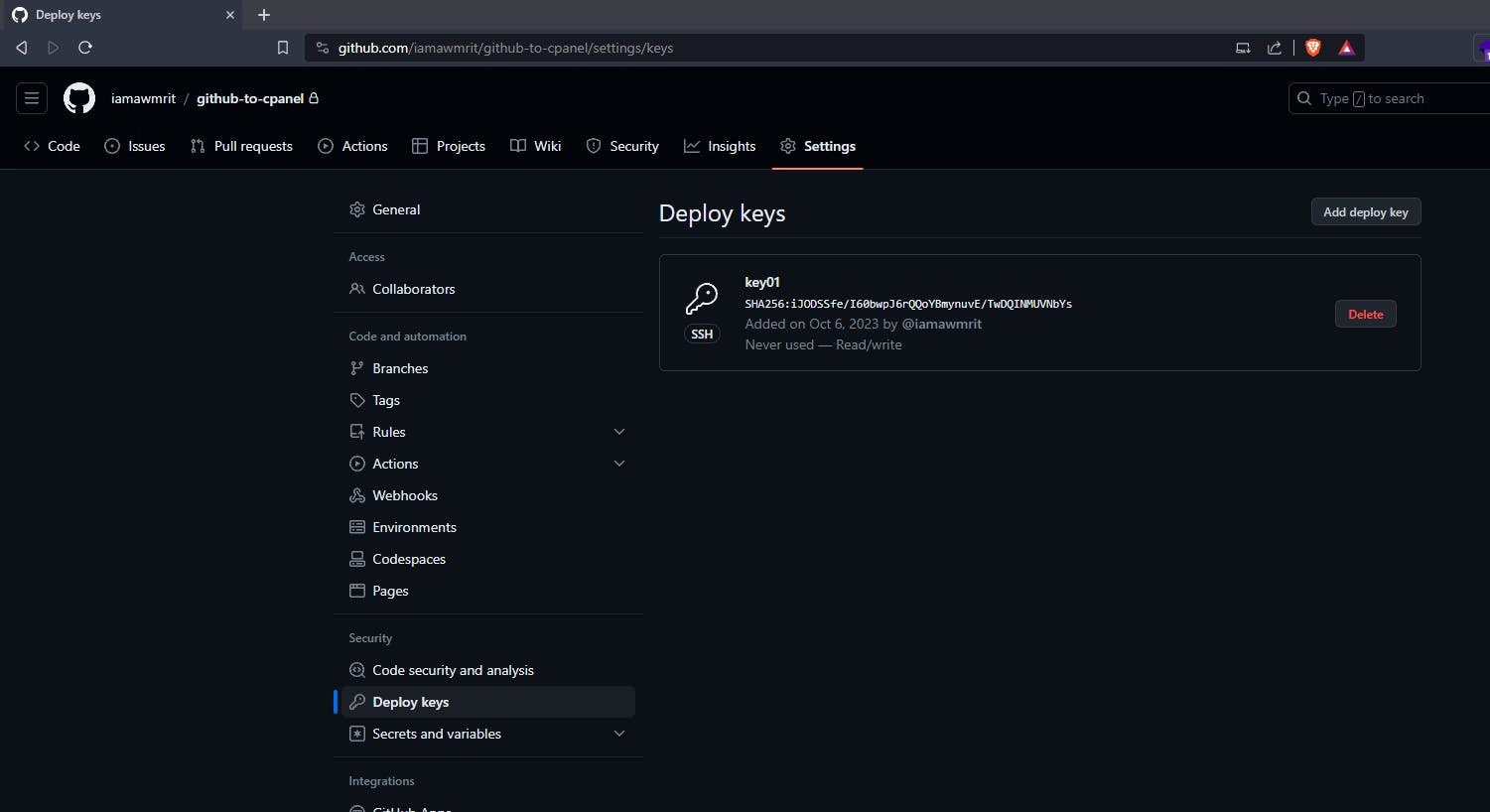
Step 9: Now open the terminal again on your cPanel and paste the given below command and press enter
# Test the SSH connection to GitHub
ssh -T git@github.com
You can copy and paste these commands into your terminal to execute them.
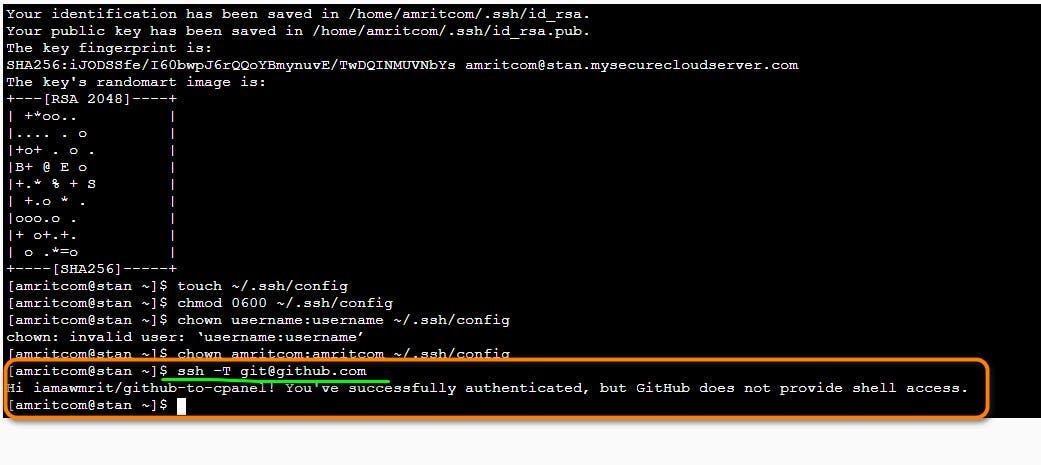
Step 10: Now go to the Git version control on Cpanel
now, click on the create button. and copy the ssh link of the private repo from your GitHub
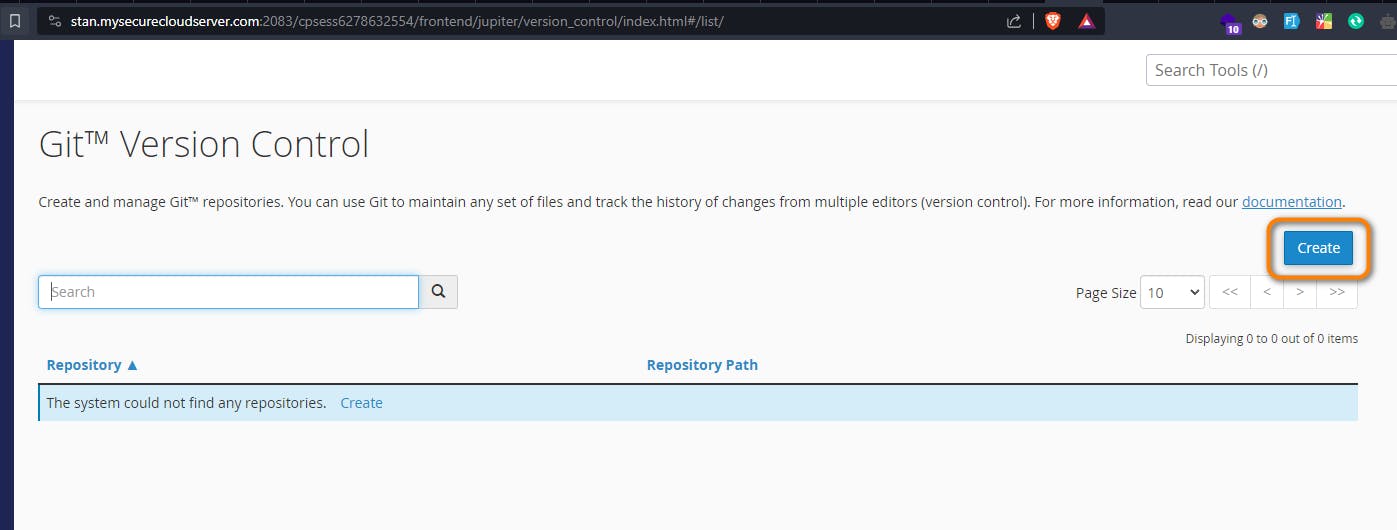
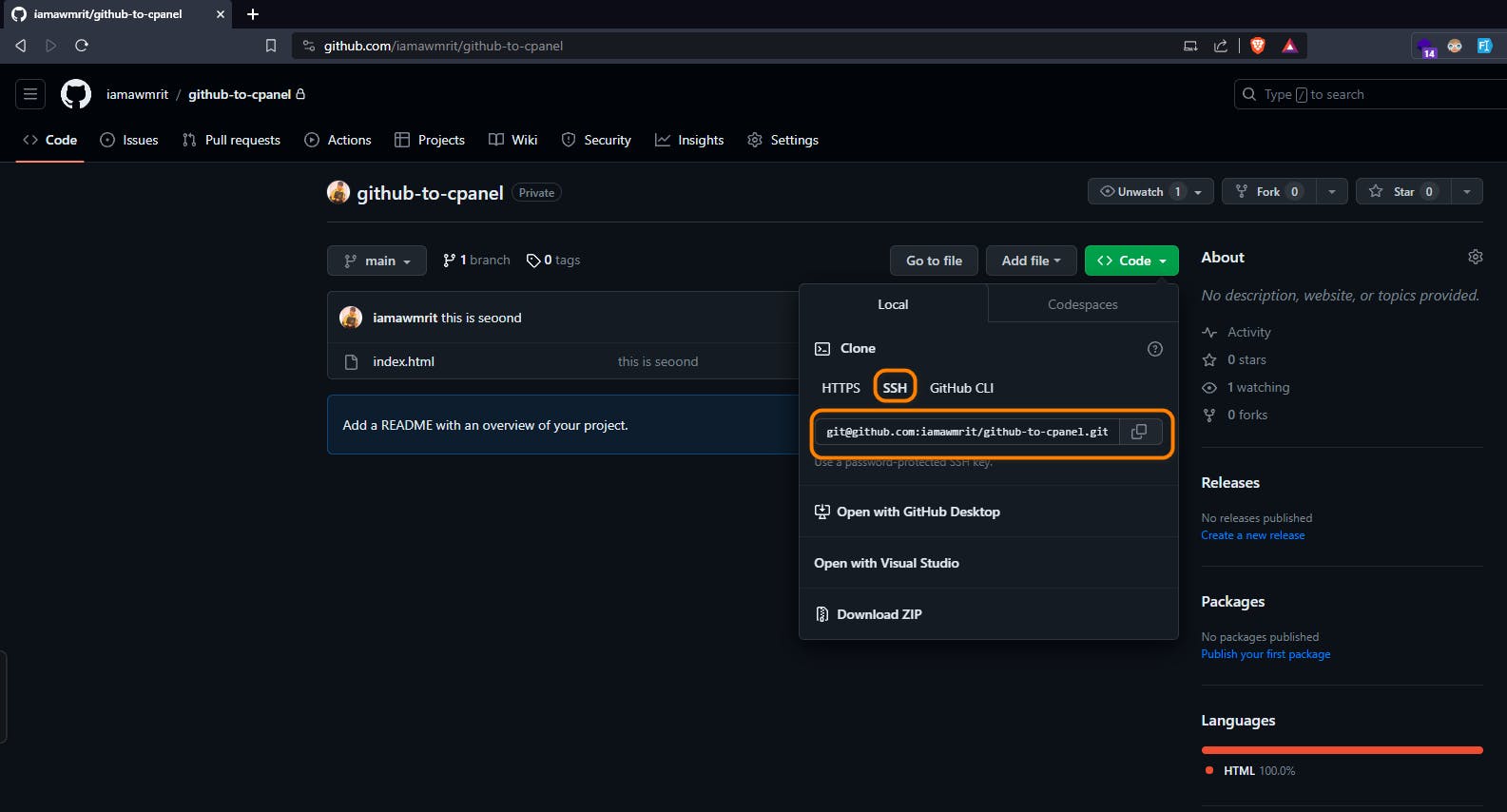
Step 11: Now, click on the create button, copy the SSH link of the private repo from your GitHub and paste it to the clone URL Option
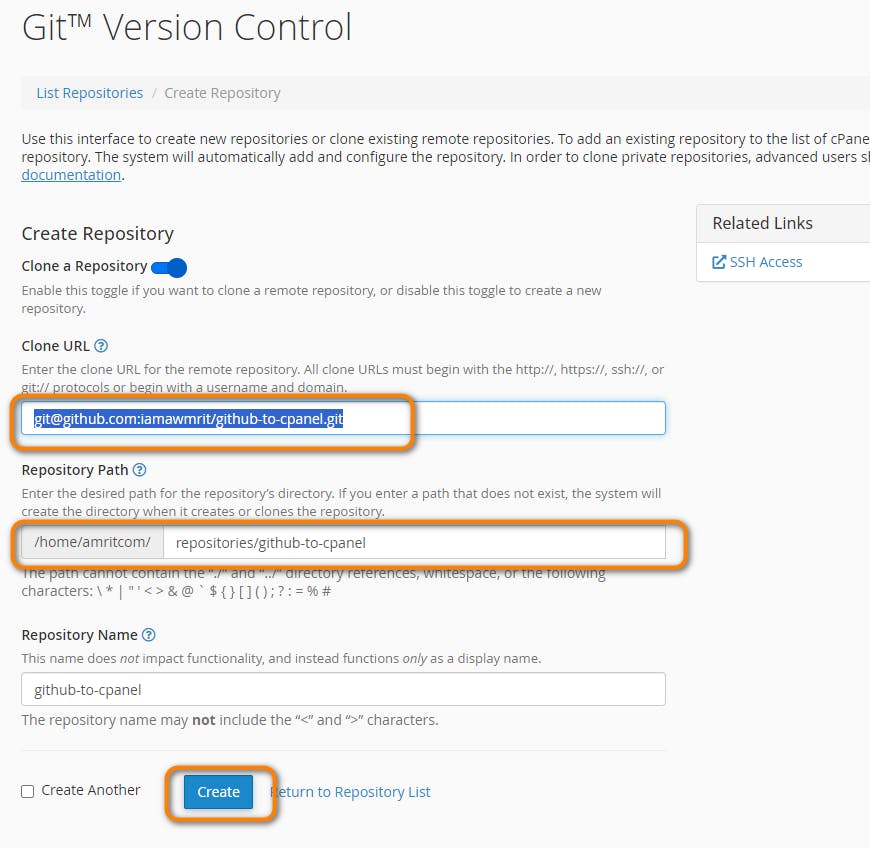
note: you could change the repository path and simply click on the create button if you want to update the changes go to the manage option and you can simply update and update from the remote, just as shown in the screenshot below